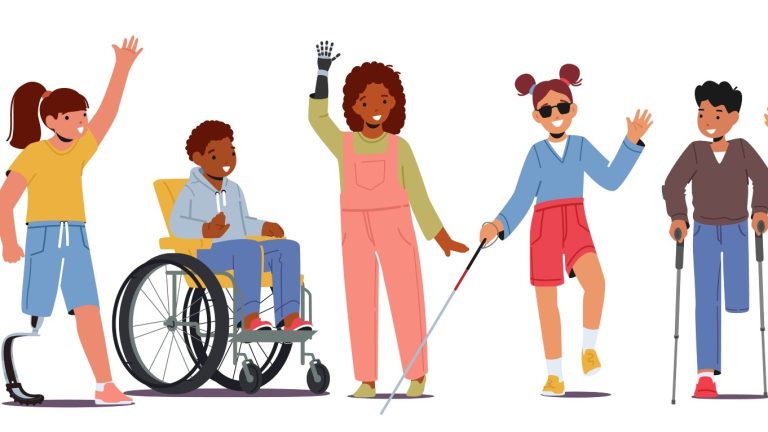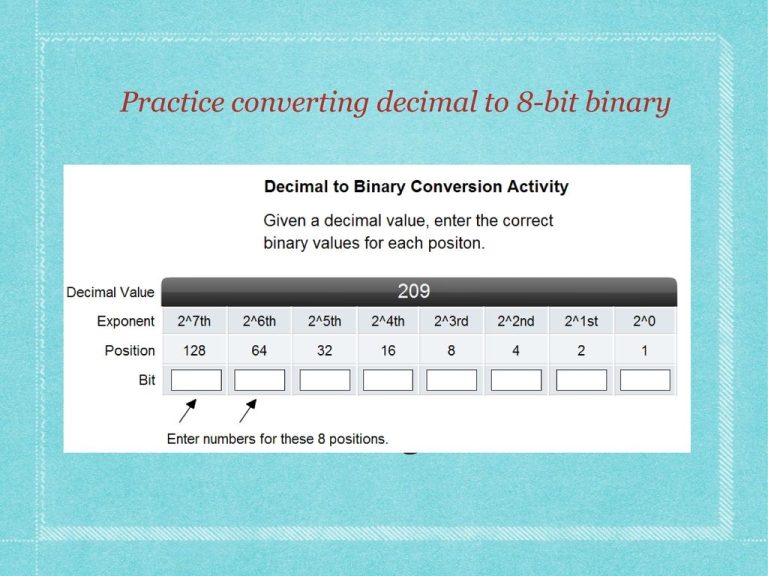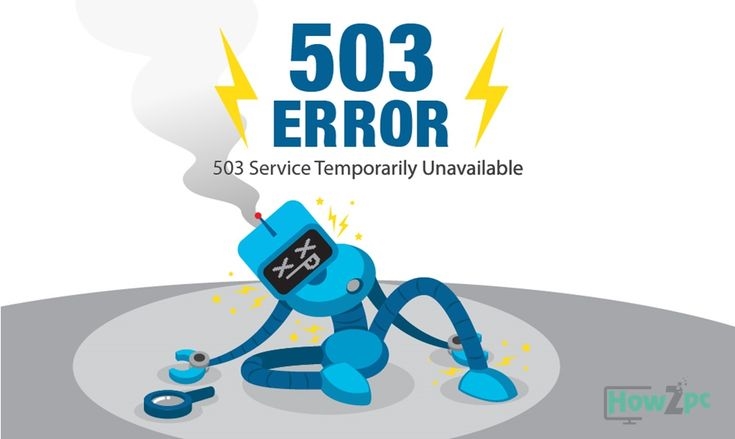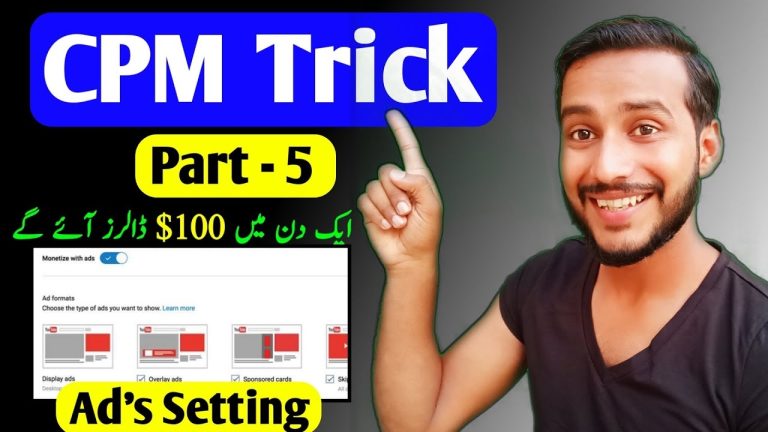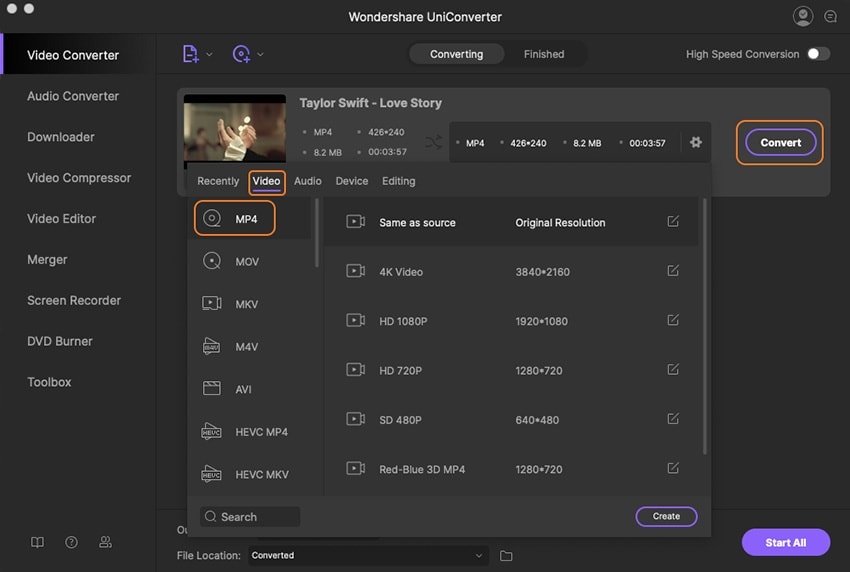Download Music from YouTube on Mac: The Ultimate Guide for Beginners
=====Intro===
Download Music from YouTube on Mac: The Ultimate Guide for Beginners
Kickstart Your Music Library: Downloading from YouTube to Mac
In the digital age, music streaming platforms reign supreme, offering a vast collection at our fingertips. However, owning your favorite tracks offline provides unparalleled convenience and control. If you’re a Mac user, downloading music from YouTube is an effortless process that opens doors to an extensive audio library. Whether you’re building a personalized playlist or preserving classic tunes, this guide will empower you with the knowledge and tools to download music from YouTube on your Mac.
Unveiling the Secrets of YouTube Music Downloads
To embark on the journey of downloading YouTube music onto your Mac, several effective methods await you. Each approach offers unique advantages tailored to specific needs and preferences. Dive into the depths of these options to find the one that resonates most:
1. Bypass YouTube’s Limitations with Third-Party Software
Third-party software tools specialize in extracting audio content from YouTube videos, providing a straightforward solution for downloading music. One such tool, 4K Video Downloader, stands out with its user-friendly interface, lightning-fast download speeds, and support for various video formats. Follow these steps to harness its power:
- Install 4K Video Downloader on your Mac.
- Copy the YouTube video URL you wish to download.
- Open 4K Video Downloader and click the “Paste Link” button.
- Select “Extract Audio” and choose your desired audio format and quality.
- Click “Download” to save the music file to your Mac.
2. Utilize Online YouTube Music Converters
Web-based YouTube music converters offer a convenient alternative to software, accessible from any browser. Here’s how to leverage YTMP3, a popular online converter, for your music downloading needs:
- Visit the YTMP3 website.
- Paste the YouTube video URL into the search bar.
- Choose your preferred audio format and quality.
- Click “Convert” and then “Download” to save the music file.
3. Capture Audio from YouTube Videos
If you already have a screen recording tool on your Mac, you can employ it to capture audio from YouTube videos. This approach provides additional flexibility and allows you to download audio even from videos that may be restricted for download. Here’s a step-by-step guide using QuickTime Player:
- Open QuickTime Player on your Mac.
- Select “File” > “New Screen Recording”.
- Click the “Record” button and drag the recording window to encompass the YouTube video player.
- Play the YouTube video and let it run until you’ve captured the desired audio.
- Click the “Stop” button to end the recording.
- Select “File” > “Export” and choose an audio format for the captured audio.
Optimizing Your Music Downloads
To ensure the smoothest possible experience, consider implementing these best practices:
- Choose high-quality audio formats for optimal sound quality. Consider formats such as WAV, FLAC, or ALAC.
- Organize your downloaded music by creating folders or using a dedicated music management tool.
- Respect copyright laws and only download music that is legally available for personal use.
Conclusion: Enrich Your Music Collection
Downloading music from YouTube on your Mac has never been easier. Embracing the methods outlined in this guide empowers you to build an extensive and personalized music library, preserving your favorite tracks for offline enjoyment. Whether you opt for third-party software, online converters, or screen recording, the path to musical bliss is now within your grasp. Dive in and start exploring the vast world of YouTube music, enriching your auditory experiences with every download.
Download Music from YouTube on Mac: The Ultimate Guide for Beginners
Are you looking for a way to download music from YouTube on your Mac? Whether you want to listen to your favorite songs offline or create a custom playlist, there are several quick and easy methods you can use. In this comprehensive guide, we’ll explore the most effective techniques for downloading music from YouTube on your Mac.
Quick and Easy Methods for Downloading Music from YouTube on Mac
Method 1: Using a Download Manager
- Install a reputable download manager such as Folx or Downie on your Mac.
- Open YouTube and navigate to the music video you want to download.
- Copy the URL of the video.
- Return to the download manager and paste the URL into the designated field.
- Select the desired audio format (e.g., MP3, AAC) and click “Download.”
Method 2: Using Online Converters
- Visit an online converter website such as YT Saver or Y2Mate.
- Paste the YouTube video URL into the converter’s input field.
- Choose the preferred audio format and click “Convert.”
- Once the conversion is complete, download the audio file to your Mac.
Method 3: Using Terminal
- Open the Terminal application on your Mac.
- Type the following command: “youtube-dl -x –audio-format mp3 [YouTube video URL]”.
- Replace “[YouTube video URL]” with the actual URL of the video you want to download.
- Press Enter and wait for the download to complete.
Additional Tips:
- Use the highest possible audio quality setting when downloading music.
- Organize your downloaded music into playlists for easy listening.
- Always respect the copyright laws and regulations.
Conclusion
Downloading music from YouTube on your Mac is a simple and straightforward process using the methods described above. Whether you prefer using a download manager, online converters, or Terminal, you can easily create a collection of your favorite songs and enjoy them offline. Remember to always respect intellectual property rights and use these methods responsibly.
Download Music from YouTube on Mac: The Ultimate Guide for Beginners
Downloading music from YouTube on Mac is a convenient way to enjoy your favorite tunes offline. With the right tools and methods, you can easily convert YouTube videos into audio files and store them on your Mac for listening whenever you want.
Free and Legal Websites to Download YouTube Music on Mac
There are several free and legal websites that allow you to download music from YouTube. These websites use advanced audio extraction algorithms to convert YouTube videos into high-quality MP3 or other audio formats.
1. YTMP3
YTMP3 is a popular website that offers a user-friendly interface and quick conversion speeds. It supports downloading from both YouTube and YouTube Music.
2. KeepVid
KeepVid is another well-known website for downloading YouTube music. It provides a range of download options, including quality selection and conversion to different formats.
3. Any Video Converter Free
Any Video Converter Free is a versatile software that can download and convert YouTube videos to various audio formats, including MP3, AAC, and WMA. It also offers video editing features.
Best Practices for Downloading YouTube Music on Mac
To ensure a smooth and successful experience when downloading music from YouTube on Mac, follow these best practices:
1. Use Reputable Websites
Only download music from reputable websites that prioritize user safety and data privacy. Avoid using suspicious or unknown websites that may contain malware or compromise your security.
2. Choose the Right Output Format
Consider the audio format that best suits your needs. MP3 is a widely compatible and universal format, while AAC offers a smaller file size with comparable sound quality.
3. Adjust the Audio Quality
Most websites allow you to choose the audio quality of the downloaded file. Higher quality files will have larger file sizes, while lower quality files will take up less space on your Mac.
4. Organize Your Music Library
Once you have downloaded your music, organize it into folders or playlists to keep your music library well-structured and easy to navigate.
Conclusion
Downloading music from YouTube on Mac is a convenient way to enjoy your favorite tunes offline. By following the best practices outlined in this guide and using reputable websites, you can easily convert YouTube videos into audio files and create a personalized music library on your Mac.
Download Music from YouTube on Mac: The Ultimate Guide for Beginners
Step-by-Step Guide to Using YouTube Premium for Offline Music
Are you looking for a way to download music from YouTube to your Mac? With YouTube Premium, you can easily download your favorite songs and videos to listen to offline.
Benefits of YouTube Premium
- Download music and videos for offline listening
- Ad-free streaming
- Background play
- YouTube Music Premium subscription
How to Download Music from YouTube with Premium
1. Sign up for YouTube Premium
If you’re not already a YouTube Premium member, you can sign up for a free trial.
2. Find the song or video you want to download
Once you’re signed in to YouTube Premium, find the song or video you want to download.
3. Click the “Download” button
The “Download” button is located below the video player.
4. Choose the quality of the download
You can choose to download the song or video in different qualities, such as high quality (1080p) or low quality (360p).
5. Start the download
Click the “Start Download” button to start the download.
Once the download is complete, you can find the song or video in your YouTube Premium library.
Tips for Downloading Music from YouTube
- Make sure you have a strong internet connection before starting a download.
- Choose the highest quality download that your internet connection can handle.
- If you’re downloading a large number of songs or videos, consider using a download manager.
- You can download up to 100 songs or videos at a time.
- Downloaded songs and videos are stored in your YouTube Premium library for as long as you have a subscription.
Conclusion
Downloading music from YouTube with YouTube Premium is a great way to listen to your favorite songs offline. With just a few clicks, you can download any song or video and listen to it whenever you want.
Download Music from YouTube on Mac: The Ultimate Guide for Beginners
Comparison of Different YouTube Music Downloaders for Mac
Are you a music aficionado who loves to listen to your favorite tunes on the go? Do you find yourself wishing you could download music from YouTube to your Mac for offline listening? Look no further! In this comprehensive guide, we will delve into the world of YouTube music downloaders for Mac and help you choose the best option for your needs.
Why Download Music from YouTube?
There are several compelling reasons to download music from YouTube:
- Convenience: Enjoy your music offline without relying on an internet connection.
- Flexibility: Create playlists tailored to your specific tastes and listen to them anytime, anywhere.
- Quality: Download music in high-quality formats for an optimal listening experience.
- Ownership: Build your own digital music library that you can access and control.
Choosing the Right YouTube Music Downloader for Mac
With a multitude of YouTube music downloaders available for Mac, selecting the right one can be overwhelming. Consider the following factors when making your choice:
- Functionality: Ensure the downloader supports the features you need, such as multiple download formats and resolutions.
- Ease of Use: Choose a downloader with a user-friendly interface that makes the process simple and straightforward.
- Speed: Look for downloaders that offer fast and efficient downloads to minimize waiting time.
- Compatibility: Verify that the downloader is compatible with your Mac’s operating system and your preferred music player.
Top YouTube Music Downloaders for Mac
To help you narrow down your selection, here are some of the most popular and highly-rated YouTube music downloaders for Mac:
- 4K Video Downloader: A versatile downloader with support for multiple formats and resolutions, including MP3 and MP4.
- YTD Video Downloader: Known for its intuitive interface and fast download speeds, YTD Video Downloader is a user-friendly option.
- iTubeGo YouTube Downloader: A comprehensive downloader offering advanced features such as batch downloads and video trimming.
- Free YouTube to MP3 Converter: A dedicated tool for converting YouTube videos to MP3 files, ideal for building a digital music library.
- Cisdem Video Converter: A versatile video converter and downloader that supports a wide range of formats and offers advanced editing capabilities.
How to Download Music from YouTube on Mac
Once you have chosen a YouTube music downloader, follow these steps to download music from YouTube to your Mac:
- Copy the YouTube URL: Visit YouTube and copy the URL of the video you wish to download.
- Open the YouTube Music Downloader: Launch the downloader application on your Mac.
- Paste the URL: Paste the YouTube URL into the designated field in the downloader.
- Select Format and Resolution: Choose the desired download format (e.g., MP3) and resolution (e.g., 1080p).
- Start Download: Click the “Download” button to initiate the download process.
- Access Downloaded Files: Once the download is complete, you can find the music files in the specified output folder.
Conclusion
Downloading music from YouTube on Mac is a simple and convenient way to enjoy your favorite tunes offline. By choosing the right YouTube music downloader and following the steps outlined in this guide, you can easily build your own digital music library and listen to your music anytime, anywhere.
Remember to use YouTube music downloaders responsibly and in compliance with applicable laws and copyright regulations.
Download Music from YouTube on Mac: The Ultimate Guide for Beginners
Tips and Troubleshooting for Downloading Music from YouTube on Mac
Introducing the Ultimate Guide to Downloading Music from YouTube on Mac
In this comprehensive guide, we’ll explore everything you need to know about downloading music from YouTube on your Mac, from selecting the right tools to troubleshooting common issues. Whether you’re a seasoned pro or a complete newbie, this guide will provide you with the knowledge and tips you need to download your favorite tunes with ease.
Choosing the Right Tool for the Job
The first step to downloading music from YouTube is choosing the right tool. There are a variety of options available, both free and paid. Here are some of the most popular options:
- Free YouTube Downloaders: These tools allow you to download music from YouTube without paying a dime. However, they may come with limitations, such as download limits or lower quality audio.
- Paid YouTube Downloaders: These tools offer more features and functionality than free downloaders, such as unlimited downloads, higher quality audio, and the ability to download entire playlists. They typically come with a subscription fee.
- Browser Extensions: These extensions allow you to download music from YouTube directly from your browser. They’re generally easy to use and free, but they may not offer as many features as standalone downloaders.
Step-by-Step Guide to Downloading Music from YouTube on Mac
Once you’ve chosen a tool, follow these steps to download music from YouTube on your Mac:
- Find the YouTube video you want to download.
- Copy the video URL.
- Open your chosen YouTube downloader.
- Paste the video URL into the downloader.
- Select your desired audio quality and format.
- Click “Download” and wait for the download to complete.
Troubleshooting Common Issues
Occasionally, you may encounter issues when downloading music from YouTube. Here are some common troubleshooting tips:
- The downloader isn’t working: Try restarting the downloader or checking for updates.
- The audio quality is poor: Select a higher audio quality in the downloader’s settings.
- The download is taking too long: Check your internet connection speed and make sure the video is not too large.
- The file is not playable: Try downloading the file in a different format or using a different media player.
- Apple Support: Downloads
- YouTube Help: Downloading Music from YouTube