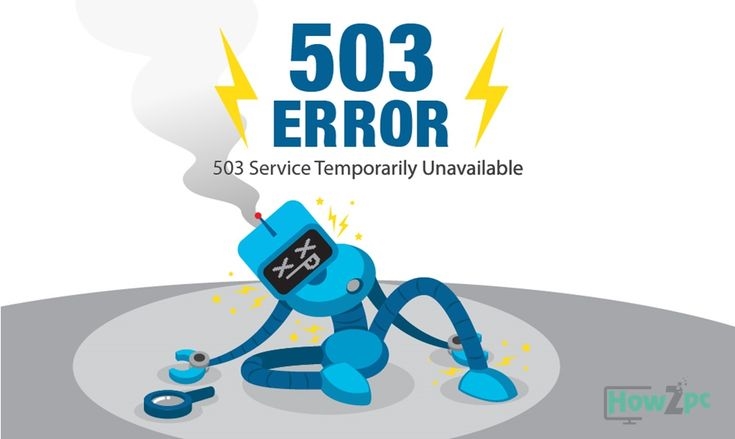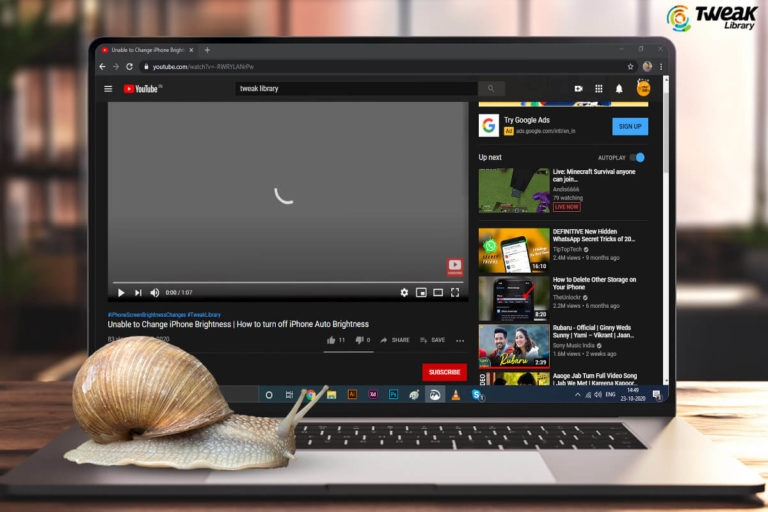Convert Video to MP3: A Comprehensive Guide to Extract Audio from Videos
=====Intro===
Discover how to effortlessly turn any video into an MP3 audio file. This step-by-step guide provides easy-to-follow methods using online tools, software programs, and mobile apps, ensuring you extract high-quality audio from your videos.
Convert Video to MP3: A Comprehensive Guide to Extract Audio from Videos
In today’s digital age, videos have become an integral part of our lives. We use them for entertainment, education, and communication. However, sometimes we may need to extract the audio from a video for various reasons, such as creating a podcast, listening to music offline, or using it as background music. This is where video-to-MP3 conversion comes into play.
What is Video-to-MP3 Conversion?
Video-to-MP3 conversion is the process of extracting the audio track from a video file and converting it into the MP3 format, which is a popular audio format known for its high quality and wide compatibility. This conversion allows you to enjoy the audio content of a video without the need for the video itself.
How to Turn a Video into MP3
There are several methods you can use to convert a video into MP3. Here are some of the most popular options:
Online Video-to-MP3 Converters
Online video-to-MP3 converters are easy-to-use tools that allow you to convert videos from various sources, including YouTube, Vimeo, and social media platforms. Some popular online converters include:
- OnlineVideoConverter
- Convert.io
- ClipConverter
- Freemake Video Converter
To use these converters, simply copy the URL of the video you want to convert and paste it into the converter’s input field. Choose the MP3 format and click the “Convert” button. The converted MP3 file will be downloaded to your computer.
Desktop Video-to-MP3 Software
For more advanced users, desktop video-to-MP3 software offers more features and control over the conversion process. Some popular software programs include:
- HandBrake
- FFmpeg
- VLC Media Player
- Audacity
These software programs allow you to convert videos from a wider range of formats and customize settings such as audio quality, bitrate, and sampling rate. They also offer features like batch conversion, which can save you time if you need to convert multiple videos.
Mobile Video-to-MP3 Apps
If you want to convert videos to MP3 on your mobile device, there are several apps available for both iOS and Android platforms. Some popular mobile apps include:
- Video Converter & Compressor
- Media Converter
- Video to MP3 Converter
- Audio Extractor
These apps offer a convenient way to convert videos to MP3 on the go. Simply select the video you want to convert, choose the MP3 format, and start the conversion.
Tips for Extracting High-Quality Audio
To ensure that you get the best possible audio quality from your video conversions, here are a few tips to keep in mind:
- Choose a higher bitrate when converting to MP3. A higher bitrate will result in better audio quality, but also a larger file size.
- Use a lossless audio codec, such as FLAC or ALAC, if you want to preserve the original audio quality without any compression.
- Make sure that the video file has a high-quality audio track. If the original audio track is low-quality, the converted MP3 file will also be low-quality.
Conclusion
By following the methods outlined above, you can easily convert videos to MP3 and extract the audio content you need. Whether you use online converters, desktop software, or mobile apps, there are options available to suit your needs. Remember to experiment with different settings to find the best possible audio quality for your converted MP3 files.
Do you have any questions about video-to-MP3 conversion? Let us know in the comments below.
Convert Video to MP3: A Comprehensive Guide to Extract Audio from Videos
In today’s digital era, videos have become an essential part of our lives. We use them to stay connected with friends and family, learn new things, and entertain ourselves. However, sometimes we may need to extract the audio from a video to use it for other purposes, such as creating a podcast or a soundtrack. Fortunately, there are a number of easy ways to convert a video to MP3.
The Easiest Method: Using an Online Converter
There are a number of online video to MP3 converters available that you can use to convert your videos. These converters are typically free to use and easy to operate. Simply upload your video to the converter, select the desired output format (MP3), and click the “Convert” button. Within a few minutes, your MP3 file will be ready to download.
Here are a few of the most popular online video to MP3 converters:
- Online Video Converter
- Freemake Video Converter
- Zamzar
- CloudConvert
Using a Desktop Converter
If you prefer to convert your videos on your desktop computer, there are a number of software programs available that you can use. These programs typically offer more features than online converters, such as the ability to batch convert multiple videos at once and to edit the output files.
Here are a few of the most popular desktop video to MP3 converters:
- HandBrake
- XMedia Recode
- FFmpeg
- VLC Media Player
Using a Mobile App
If you want to convert videos to MP3 on your mobile device, there are a number of apps available that you can use. These apps typically offer a similar set of features to desktop converters, but they are designed for use on a mobile phone or tablet.
Here are a few of the most popular mobile video to MP3 converters:
- Video to MP3 Converter
- Media Converter
- Video MP3 Converter
- Audio Extractor
No matter which method you choose, converting a video to MP3 is a relatively simple process. With a few clicks of a button, you can extract the audio from any video and use it for whatever purpose you need.
Tips for Converting Videos to MP3
- Choose the right converter for your needs. If you only need to convert a few videos occasionally, an online converter is a good option. If you need to convert a large number of videos or need more advanced features, a desktop converter or mobile app may be a better choice.
- Make sure the converter supports the input and output formats you need. Not all converters support all video and audio formats.
- Set the output quality and file size. The higher the quality, the larger the file size. Choose a quality setting that is appropriate for your needs.
- Convert the video to MP3. Once you have selected the settings, click the “Convert” button to start the conversion process.
- Download the MP3 file. Once the conversion is complete, you can download the MP3 file to your computer or device.
Converting videos to MP3 is a useful skill that can be used for a variety of purposes. By following these tips, you can easily convert any video to MP3 in just a few minutes.
Convert Video to MP3: A Comprehensive Guide to Extract Audio from Videos
In the realm of digital media, the need to extract audio from videos arises frequently, whether it’s for creating podcasts, background music, or personal enjoyment. Converting videos to the widely compatible MP3 format allows you to enjoy audio content on various devices and platforms. This guide will provide a comprehensive overview of how to turn a video into an MP3, employing readily available tools and simple techniques.
How to Convert a Video to MP3 Using VLC Media Player
VLC Media Player is a versatile and open-source media player that offers a range of conversion capabilities. Follow these steps to convert videos to MP3 using VLC:
1. Import the Video File
Launch VLC Media Player, click on the “Media” menu, and select “Open File.” Navigate to the video file you want to convert and click “Open.”
2. Convert the Video to MP3
Click on the “Media” menu again and hover over “Convert / Save.” In the Convert window, select “Audio – MP3” from the “Profile” dropdown menu. Specify the output file name and location by clicking on “Browse.”
3. Adjust Conversion Settings (Optional)
Click on the “Settings” button to adjust the audio quality and other parameters. You can change the bitrate, sample rate, and channels to suit your needs.
4. Start the Conversion
Click on the “Start” button to initiate the conversion process. The progress will be displayed in the status bar. Once completed, you’ll find the extracted MP3 file in the specified output location.
Tips:
- Ensure that VLC Media Player is updated to the latest version for optimal performance and support for various video formats.
- Experiment with different conversion settings to find the best balance between audio quality and file size.
- You can also use VLC to convert multiple videos to MP3 simultaneously by adding them to the playlist and following the same steps.
Other Ways to Convert a Video to MP3
Besides VLC Media Player, there are numerous other methods and tools available for converting videos to MP3:
1. Online Video Converters
Online video converters such as CloudConvert, Online-Convert, and FreeConvert offer a convenient and quick way to convert videos to MP3. Simply upload the video file to the website, select MP3 as the output format, and initiate the conversion.
2. Desktop Software
For offline conversions, desktop software like Any Video Converter or Wondershare UniConverter provides more advanced features and customization options. These programs often support a wider range of video and audio formats and allow for batch processing.
3. Mobile Apps
Various mobile apps are available for converting videos to MP3 on smartphones and tablets. Some popular options include Video Converter, Media Converter, and VidConvert.
Conclusion
Converting videos to MP3 is a straightforward process that can be accomplished using various tools and techniques. By following the steps outlined in this guide, you can extract audio from your videos in a matter of minutes. Whether you’re a small business owner looking to create engaging audio content or an individual seeking to enjoy music on your preferred devices, this guide will empower you to convert videos to MP3 with ease and efficiency.
Remember to explore different conversion methods and experiment with settings to find the optimal combination for your specific requirements. Enjoy the freedom and convenience of accessing audio content from your videos anytime, anywhere.
Convert Video to MP3: A Comprehensive Guide to Extract Audio from Videos
Tired of fumbling with bulky video files when you just need the audio? It’s time to master the art of converting videos into MP3s, unlocking a world of convenience and endless listening pleasure.
Introducing FFmpeg: Your Audio Extraction Swiss Army Knife
FFmpeg is the ultimate tool for ripping audio from videos. This open-source software boasts a vast array of features, empowering you to convert videos into various audio formats, including MP3, WAV, and AAC.
Getting Started with FFmpeg
If you’re a first-time FFmpeg user, here’s a quick guide to get you started:
- Download and install FFmpeg from its official website.
- Open a command prompt or terminal window.
- Navigate to the directory where your video file is located.
For example, to convert a video named ‘my_video.mp4’ to an MP3 named ‘my_audio.mp3’, enter the following command:
ffmpeg -i my_video.mp4 -vn -acodec libmp3lame my_audio.mp3Hit enter, and FFmpeg will work its magic, extracting the audio from your video and saving it as an MP3 file.
Advanced FFmpeg Tips
Once you’ve mastered the basics, delve into these advanced tips to fine-tune your audio extraction:
- Adjust audio codec: Replace ‘-acodec libmp3lame’ with ‘-acodec [desired codec]’ to use a different audio codec, such as AAC or WAV.
- Set bitrate: Specify the audio quality by adding ‘-ab [bitrate]’ to the command, where ‘[bitrate]’ is in kilobits per second (e.g., ‘-ab 192’ for 192kbps).
- Extract multiple audio tracks: If your video contains multiple audio tracks (e.g., different languages), use ‘-map 0:a:1’ to extract the second track.
Other Video to MP3 Conversion Tools
While FFmpeg excels in versatility and power, other tools offer user-friendly interfaces and additional features:
- Online Video Converter: Convert videos to MP3s directly from your browser.
- VLC Media Player: Rip audio from videos using a simple menu option.
- Audacity: An audio editing software that allows you to extract and edit audio from videos.
Choose the tool that best suits your needs.
Conclusion
Converting videos to MP3s has never been easier. With FFmpeg at your disposal, you can seamlessly extract audio from videos, empowering you to create custom soundtracks, enhance your presentations, or simply enjoy your favorite video content in a portable format. Feel free to explore the vast possibilities of audio extraction and unlock a world of auditory adventures.
Additional Resources:
Convert Video to MP3: A Comprehensive Guide to Extract Audio from Videos
Introduction
In today’s digital age, extracting audio from videos has become a common practice for various purposes, such as music creation, podcasting, and language learning. Whether you want to create custom backing tracks, enhance your audio content, or preserve the dialogue from your favorite videos, converting videos to MP3 is a straightforward process with the right tools and knowledge.
Subheading: Extracting Audio with HandBrake Converter
HandBrake is a free and open-source video converter software that allows you to extract audio from videos with ease. Here’s a step-by-step guide on how to use HandBrake for audio extraction:
Step 1: Install and Launch HandBrake
Download HandBrake from its official website and install it on your computer. Once installed, launch the application.
Step 2: Add Video File
Click on the “Source” button and select the video file from which you want to extract the audio.
Step 3: Choose Output Format
In the “Output Settings” section, select “MP3” as the output format under the “Audio” tab.
Step 4: Adjust Audio Settings
Customize the audio quality by adjusting the bitrate and other parameters. A higher bitrate will result in better audio quality, but also a larger file size.
Step 5: Extract Audio
Click on the “Start” button to begin the audio extraction process. HandBrake will convert the video file and save the extracted audio as an MP3 file.
Other Video to MP3 Conversion Methods
Besides HandBrake, several other options are available for converting videos to MP3. These include:
- Online Converters: Websites like Zamzar, Online Convert, and FileConverto offer online tools for video to MP3 conversion.
- Mobile Apps: Apps like Video to MP3 Converter and MP3 Extractor can be used to convert videos to MP3 on smartphones and tablets.
- Media Players: Some media players, such as VLC, have built-in video to MP3 conversion capabilities.
Conclusion
Extracting audio from videos is a versatile technique that can be applied in various scenarios. Whether you use HandBrake Converter or other methods, the process is relatively simple and accessible. By following the steps outlined above, you can convert your videos to MP3 and unlock the potential of your audio content.
If you need further assistance or have any additional questions, we encourage you to explore the following resources: